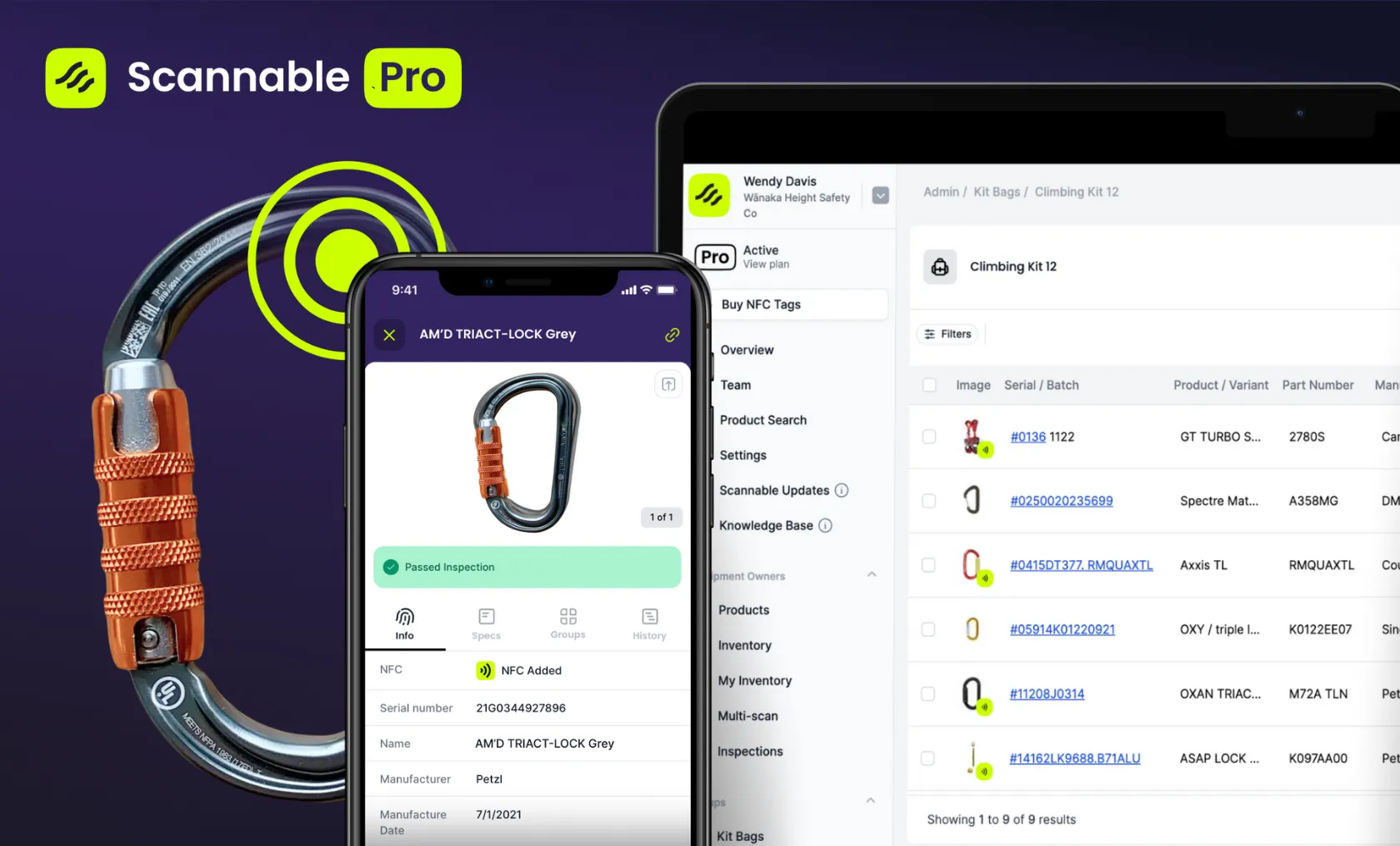

About the author:
Nick has 20-odd years of experience working on ropes, starting his career in entertainment rigging before moving into rope access, and then on to becoming Head Rigger and Height Safety and Rescue Trainer for Cirque du Soleil.
Nick has also worked with Gravitec Systems Inc, The Chicago Flyhouse, SGS, and Harken Industrial in roles from developing big top rescue plans with, building splicing training programs, and creating an introduction to Non-destructive Testing (NDT) inspection training.
Are you thinking about signing up for Scannable Pro, but not sure where to start?
We often get asked what it looks like to get up and running with Scannable Pro, so thought we’d give you a run down of what to expect.
Once your Scannable Pro subscription goes live you’ll get an email from one of our team offering help with the following:
First things first! If you have an existing Inventory spreadsheet, we can upload this into your Scannable Inventory for you.
It’s important to note that the level of detail provided in your spreadsheet determines the accuracy of the upload.
The best entries have specific information about your inventory items, like 'Petzl Black TRIACT-LOCK' or 'M72A TLN'.
.webp)
If your inventory lists 'Black Carabiner', we won't be able to match that to a specific product in our database, so you’ll end up with an item called ‘Black Carabiner’ uploaded to your Inventory along with the provided serial number linked to that item. You can change this later and link the Black Carabiner to a product from the equipment database, so there’s no need to worry about getting it perfect before sending us your spreadsheet.
If you list 'Petzl Oxan', we'll make an educated guess about the exact product, which you can correct in the app later if necessary.
Our aim is to get your Inventory spreadsheet uploaded into Scannable in under seven days. This does depend on the size and quality of the inventory spreadsheet provided - we’ve certainly managed to get things uploaded quicker in the past!
If you have an inventory that is out of date, poor quality, or inaccurate, you are absolutely not alone—managing inventory has been hard until now, which is why we've built Scannable! And that's likely why you’re looking for a solution. Many organisations in this situation decide that starting with a clean slate is the best way forward. If this might be you, have a chat with the onboarding team and they can help evaluate how to proceed.
.webp)
Around the same time we are getting your inventory sorted, we’ll jump on a call to chat about what you want out of Scannable and how we can best support you—getting to know you and how your organisation works is incredibly important to us.
Some organisations take the ball and run with it after the kick-off call, while others we work with closely to help get them set up for success.
Regardless of where you’re at, we are always available to help, troubleshoot, listen to feedback, and refine your processes.
.webp)
We’ll guide you through getting your team added to your Scannable account.
You can choose the role that each team member has in Scannable: Manager or Member - each role having different permissions.
A ‘Manager’ has permissions to invite others to the organisation, designate a team member as a Competent Person, and also delete items from the organisations inventory.
A 'Member' can record inspection results, create and assign items to groups, and add items to the organisation's Inventory.
Take a look at this article in our Knowledge Base for more on Roles and permissions.
.webp)
Getting NFC tags sorted is next on the list. Having an idea of the split of types of equipment in your inventory ('biners, ropes, slings, ascenders, harnesses, etc) is a great place to start figuring out which tags you need, and what quantities.
Getting totals for each equipment category is simple if your inventory has already been uploaded into Scannable.
Many organisations start with our Sample or Climber’s Packs—some people find it helpful to get hands on the tags and test them out.
We’re confident in knowing which NFC tags work best with what type of equipment though, so will happily make suggestions as to what we think will suit your needs. Check out this blog to give you an idea about the tags you should choose. We’ll also talk about tags in our kick-off call, so can answer any questions you may have.
Attaching NFC tags to your equipment can be as quick as popping a sticker onto the item and tapping your phone against it, snapping a JOAT together, or using epoxy to glue the Carabiner/Hardware tag to your equipment (which we’ve found only takes around 30 seconds per tag once you’re ready to glue). Attaching tags only has to happen once.
While NFC tags make equipment management quicker and easier, it’s not necessary to use NFC. There are many manufacturers that make their equipment Scannable compatible by adding 2D codes to their gear, like Petzl’s data matrix, and we’re seeing more equipment released to market with NFC tags embedded at manufacture now, which we’re loving.
Smart Products are the easiest way to go - they come with all of the equipment’s information pre-loaded at manufacture for you to use straight out of the packaging, all you need to do is scan the 2D code or NFC tag and add the item to your inventory. Check out these manufacturers who are making their products Smart.
Wondering WTF is a 2D Code? Take a look at this blog.
We get a lot of people asking how and when people are tagging up their gear. Some organisations tag their gear as it comes in after each job, some get their teams to do their own PPE, and some do it at the next major inspection. We’re always here to help with advice should you want to chat.
We’ll also help to train both you and your team. We love getting to know the people who will be using Scannable in their day-to-day work!
We hope this overview has cleared up what to expect when you start with Scannable Pro. No matter if you are a smaller organisation with a handful of contractors or a national organisation with many locations and thousands of staff, we can help you roll out Scannable Pro and make sure you’re set up so that your equipment management headaches are a thing of the past.
Want a tour of Scannable? Click here to book a chat with the team.